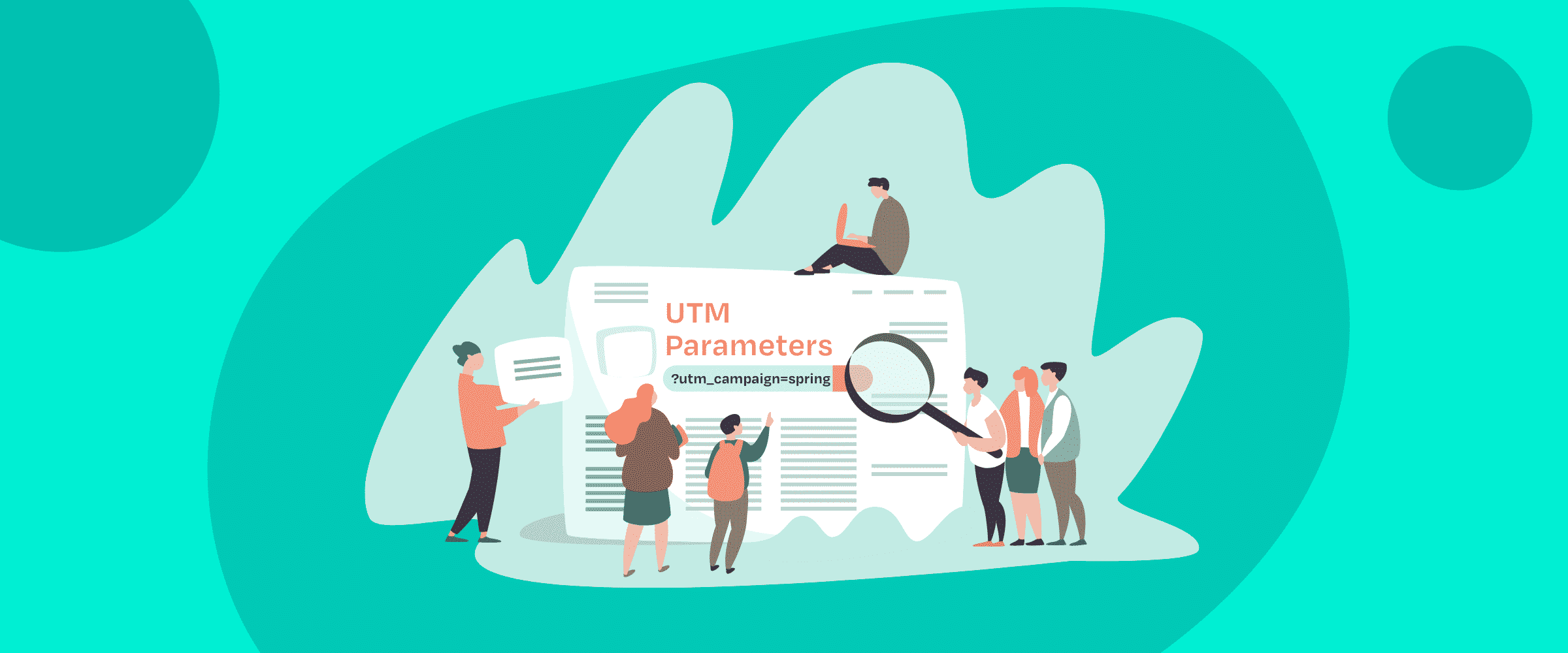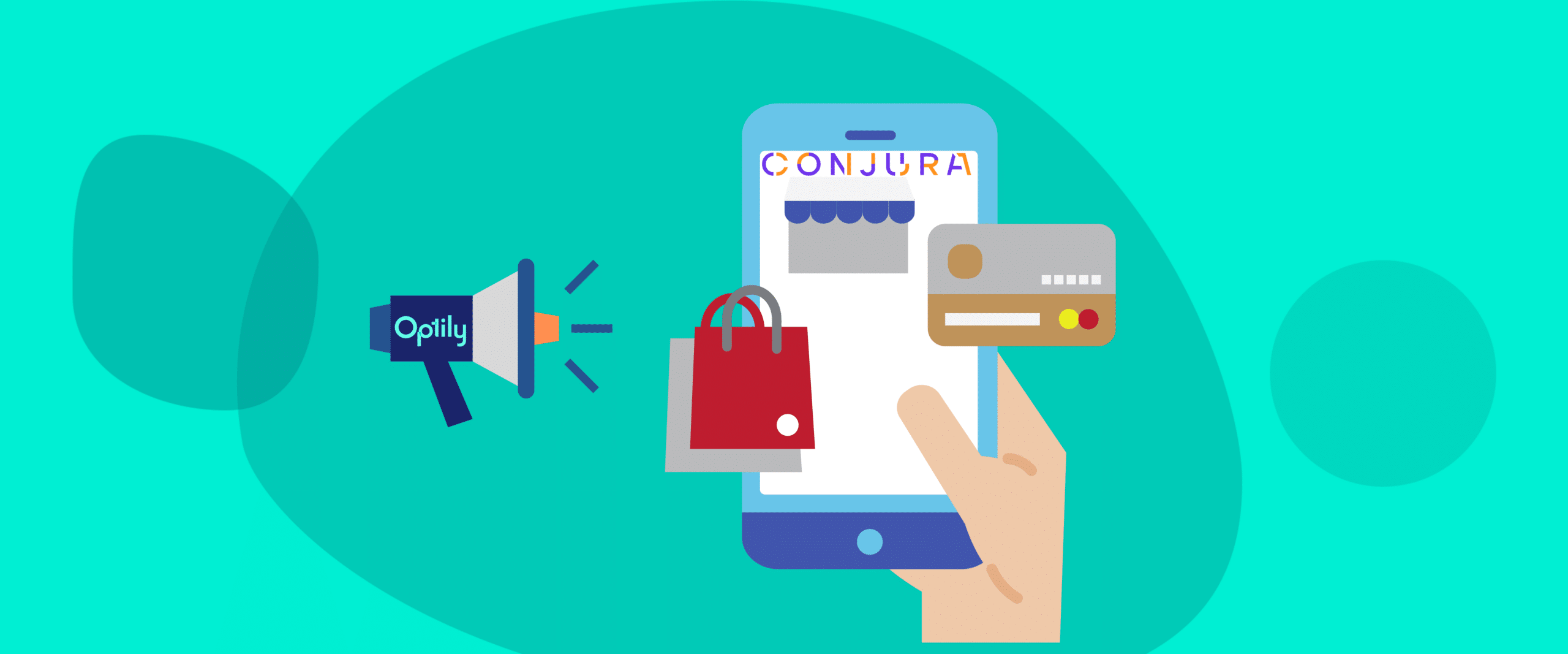Starting off with digital marketing can be a bit overwhelming with tons of new terms, platforms, and ways to analyze data to learn. We at Optily want to make your life simpler, so we’ll be doing a series of blog articles to help you get up and running with your online ads in the most efficient way.
Some of the most frequently asked questions the Support Squad at Optily gets are about UTM tags: what they are and how to use them.
Now, don’t worry, they’re not that complicated, but we’ve got to cover off the basics of UTM tagging with you before you can reap the benefits they have to offer. After reading this article, you will be well-equipped to use UTM tags to track how your campaigns are performing and be able to optimize ads, either on your own or with Optily’s single-click ad spend optimizer.
So, let’s dive into what UTM tags are and why they’re important for your digital marketing efforts.
What is a UTM tag?
UTM stands for Urchin Tracking Module and most basically, they are URL trackers that tell marketers where traffic is coming from based on 5 parameters. By using UTM tagging in your campaigns, you can easily identify which specific ad, campaign, or channel is yielding the best results.
Here’s an example of one:
https://optily.com?utm_campaign=spring+promotion+2021&utm_source=facebook&
utm_medium=cpc&utm_term=catalogue+1&utm_content=video+2
You’ve probably seen these links all over the internet without even knowing it. They might have even caused you some frustration when trying to share a link with a friend and you end up pasting a big ol’ link that’s way longer than you think it needs to be. That’s because all the tracking is built in so the company knows what placements are working best.
Look, they’re not pretty, but they are functional! And keep in mind, you can always use URL shortening tools, like bitly, or QR codes to make them a bit more manageable, depending on the situation. More often than not, they’re going to be linked in an ad, image, or hyperlinked text, so your users will only get a glimpse of them in their address bar as the page loads.

How do you create a UTM tag?
Sure, you can write one out manually, but that’s way too much effort. If you make a typo you might break the whole thing!
It’s also a good idea to keep your tags in one centralized location too, so everyone who needs to reference them can do so easily.
There’s a URL builder from Google you can use and just paste the link to wherever you need it.
In order to help you figure out what goes in which box, here’s a breakdown of the 5 parameters that Google Analytics recognizes (some are optional and some are not):
Campaign Source: (Required)
The platform or vendor where the traffic originates, like Facebook, Google, or your email newsletter. In marketing terms, this is “where” your visitor saw your message.
Campaign Medium: (Required)
The advertising or marketing medium, like paid, cost-per-click (CPC), social, email, affiliate, or QR code. In marketing terms, this is “how” your message was delivered to your visitor.
Campaign Name: (Required)
The individual campaign name, slogan, promo code, or specific product promotion. Keeping these the same as what you name your campaigns in Google or Facebook (if you’re running ads) will help you keep them straight.
Campaign Term: (Optional)
To track keywords or identify aspects of your audience used in paid search or display campaigns. You can use this field to differentiate ad sets, audiences, or formats.
Campaign Content: (Optional)
A useful metric to indicate the specific ad. It’s often used for A/B testing ads that would otherwise be identical (ie one ad with two different versions of the image).
Here’s a breakdown of the parameters and examples of what goes in each field:
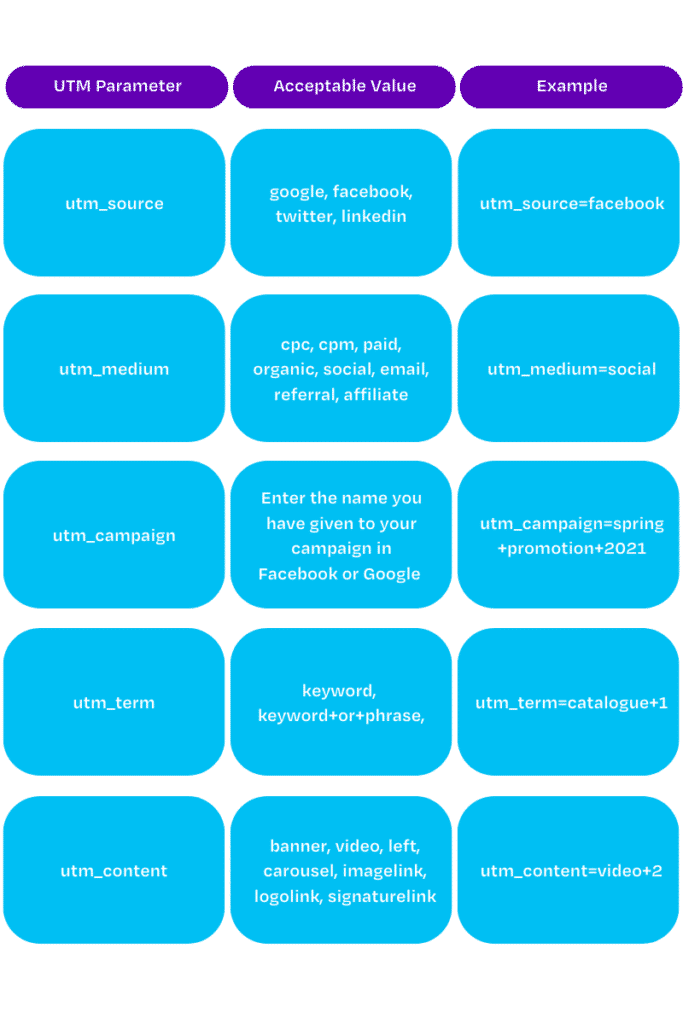
Once you’ve got some campaigns live using your UTM tags, just go to your Google Analytics and you’ll be able to sort by your parameters under Acquisition>All traffic>Source/Medium.
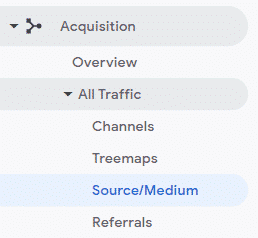
Where do you use UTMs?
Anywhere you want to track where clicks are coming from. Minimally, we suggest using them in anything you’re putting money behind: so ads and any affiliate links you’re using. Since you’re spending money on this content, you’re going to need to show that it’s paying off. Having the granular detail that UTM tracking provides is really important for attribution.
It’s also not a bad idea to use them across your social media to track which channels send the most traffic to your site for different types of content. Maybe LinkedIn people are really into your blogs, while Twitter followers love your carousels. With UTM tagging, you’ll be able to see which channels, campaigns, and individual ads work best really easily.
Some companies even go and add special UTMs to individual employees’ email signatures. So it’s really up to you and how detailed you want your reporting to be.
UTM Tagging Tips and Best Practices
We’ve covered the basics already of what UTMs are, how to make them, and where to use them, so you’ve got enough to get started. Here are a few pro tips to ensure you’re making the most of your UTMs tags:
- Google Analytics reads “Facebook” and “facebook” differently. Since Google Analytics defaults its own data to lowercase, make sure to follow consistent nomenclature and use lowercase as well.
- Stay consistent with your naming to ensure reporting uniformity. If you use facebook as a source in one campaign, don’t use Facebook, FaceBook, FB, fb, fbook, or any other variant in other campaigns.
- Using the + symbol instead of spaces allows Google Analytics to display the term better. If you put spaces in, then “video 2” would be shown as “video%202” and “spring promotion 2021” would show as “spring%20promotion%202021,” so use “video+2” and “spring+promotion+2021” instead.
- Make sure the Facebook campaign name is an exact match in the utm_campaign, including any capital letters. This ensures accurate tracking on Google Analytics.
- Google Ads don’t need tagging if auto-tagging is enabled.
Summary
UTM tags are not the most elegant-looking tracking, but they can be among the most powerful tools for attributing marketing success to specific campaigns and ads. They allow marketers to see in detail what campaigns are working from their Google Analytics account, without going into the individual platforms themselves.
If you’re using Optily to help you save time and spend your ad budgets efficiently, you’ll need to have the UTMs set up for at least the campaign name, source, and medium. This way, our algorithm will be able to pick out the data it needs in order to show you the most accurate recommendations.
If you’re having trouble setting up your UTMs or have any issues with generating recommendations from Optily, just send us a quick message and our Support Squad will be happy to hop on a quick call.